Basics
Logging In
The default login links (https://synthetic-turf.com/wp-admin/ or https://synthetic-turf.com/wp-login.php) now redirect to the new login page https://synthetic-turf.com/login/.
This is to keep dealers away from the backend administration pages. Entering your credentials in the new login page will take site admins to the backend administration pages. Dealers who login on this page will be taken to the dealer access home page (https://synthetic-turf.com/category/dealer-message-board/).
Adding a New Dealer
To add a new dealer account, in the backend hover over Users and click Add New. You have a choice to add a new dealer account from user on an existing WordPress dealer site or creating a new dealer account.
Using either option you will need to select the User Role. Make sure this option is set to “Dealer”.
If this is an existing dealer, check the box to skip the user notification email. If this is a new dealer account, leave this box un-checked and an email will be sent to the dealer with their password and login information.
Finally, add the dealer’s company name and click the “Add New User” button.
Dealer Profiles
Dealers can add their company name, reset their password, and change their display name on the My Profile page. This page is accessed by clicking the My Profile link on the site’s the upper navigation.
Dealer Login Tracking
A login log can be accessed by hovering over Users and clicking Login Log in the backend. The Login log page shows a list of users sorted by the most recent login. The list can be sorted by month or filtered by a specific username. For more detailed filtering, the list can be downloaded in a CSV file and imported into Excel or other spreadsheet software.
The number of columns in the list can be altered by clicking the Screen Options tab in the upper left.
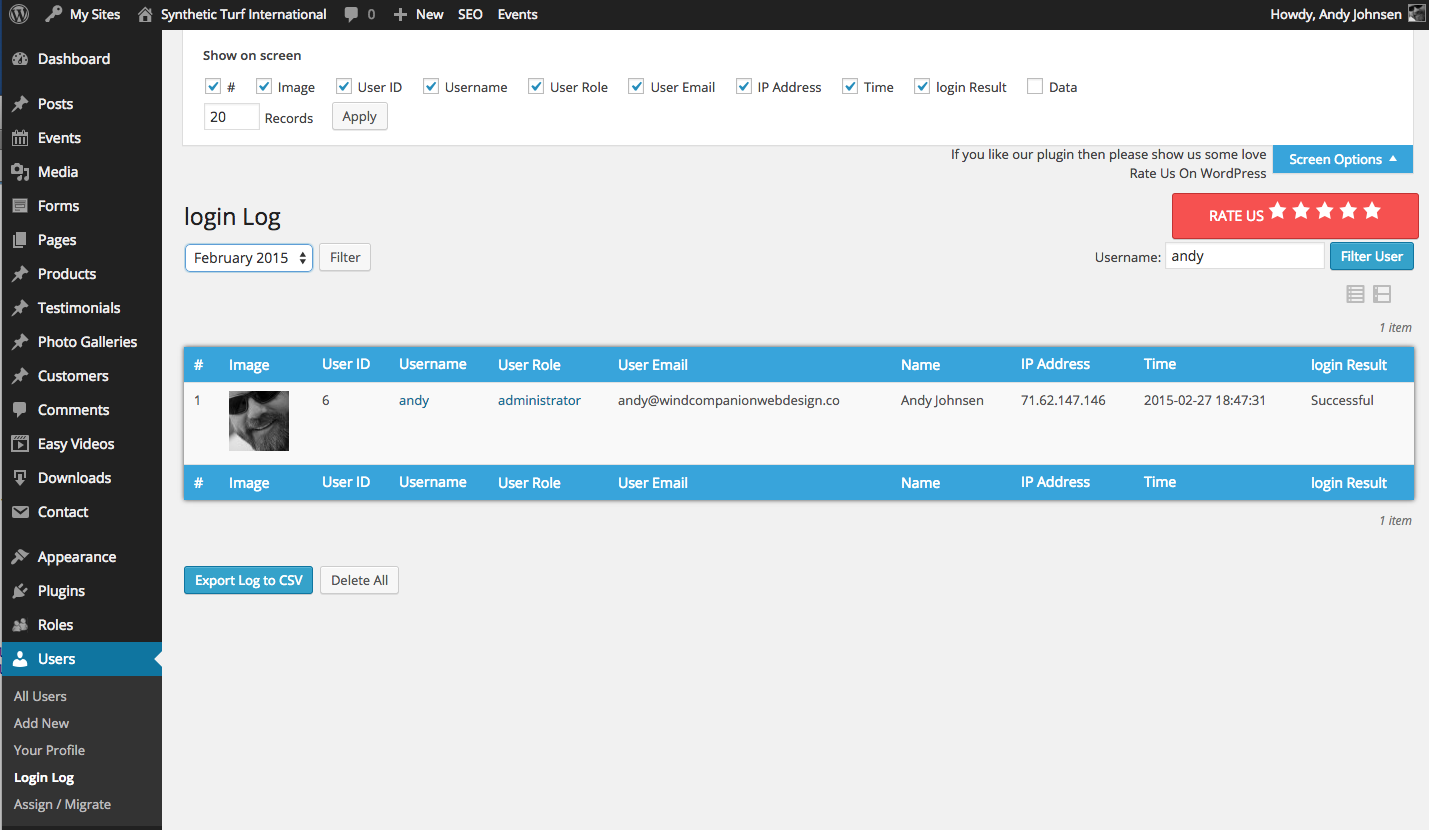
Dealer Access Pages
This section covers the Dealer Message Board, adding and editing Dealer Pages and Events, and the Login Log.
Dealer Message Board
The dealer message board is where dealer-specific posts will be displayed. This is also the “Home” page for logged in dealers. On this page, any posts categorized under the Dealer Message Board category will appear. Posts categorized under “Dealer Message Board” will not appear on the main site to non-logged-in users.
Dealers are encouraged to read and comment on these posts. Comments will be sent to the post author for review and approval before appearing on the site.
The first post on this page is the “Welcome” post and has it’s own category “Dealer Lead Post”. The post title and content will appear at the top of the page and acts as an introduction to the Dealer Access Pages. Update this post to inform dealers of new features added to the Dealer Access pages.
Below the “Dealer Lead Post”, the most recent 10 posts categorized under “Dealer Message Board” will appear with links to discuss and comment on the posts.
Any new Dealer Message Board categories can be created, just set their parent category to “Dealer Message Board”.
Dealer Pages
Adding and editing Dealer Pages is similar to adding and editing pages on the public site. There are three differences:
- Dealer Pages are assigned a parent page of “Dealer Pages”. This organizes the list of pages in the backend to easily find and recognize Dealer Access Pages.
- Dealer Pages are assigned a template of “Dealer Only Page”. This keeps the page hidden from the general public and only accessible to logged in dealers (and site administrators).
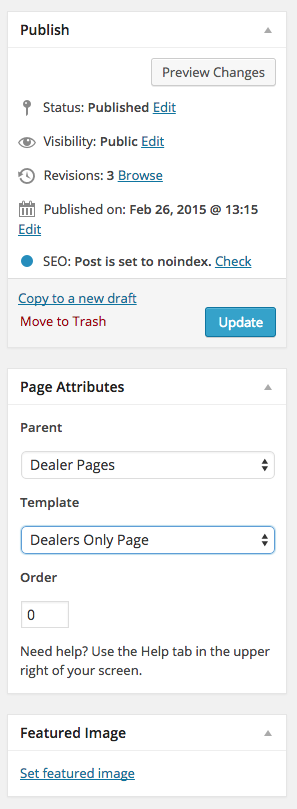
- For search engines, these pages should be marked as “no-index, no-follow”. In the WordPress SEO by Yoast box (beneath the text editor) click the Advanced tab and adjust the settings as show below:
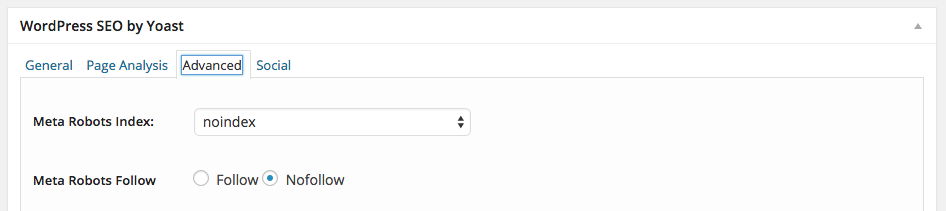
Dealer Events
The Dealer Events Page shows a calendar of events just like the public Events page, but unlike the public Events calendar, this calendar also shows events categorized under the “Dealer Events” category. Creating dealer events is just like creating public events with the only difference being marking the event with the “Dealer Events” category.
Downloads & Uploads
Dealer Downloads
Files such as PDF marketing materials, price lists, etc. can be added to the site for dealers to login and download. Only logged in dealers (and administrators) will have access to these files.
To add a download-able file, in the backend hover over Downloads and click Add New. The screen that appears is similar to the add new post or page screen. There are five elements that need to be added before publishing the download:
- File Title
- Check the Members Only box under Download Options
- Add File – upload a file from your desktop, the website directory, or the media library. Also add the file version number to track versions
- Select the category/page that the download will appear in
- Add a Featured Image that will be used as the thumbnail for the download
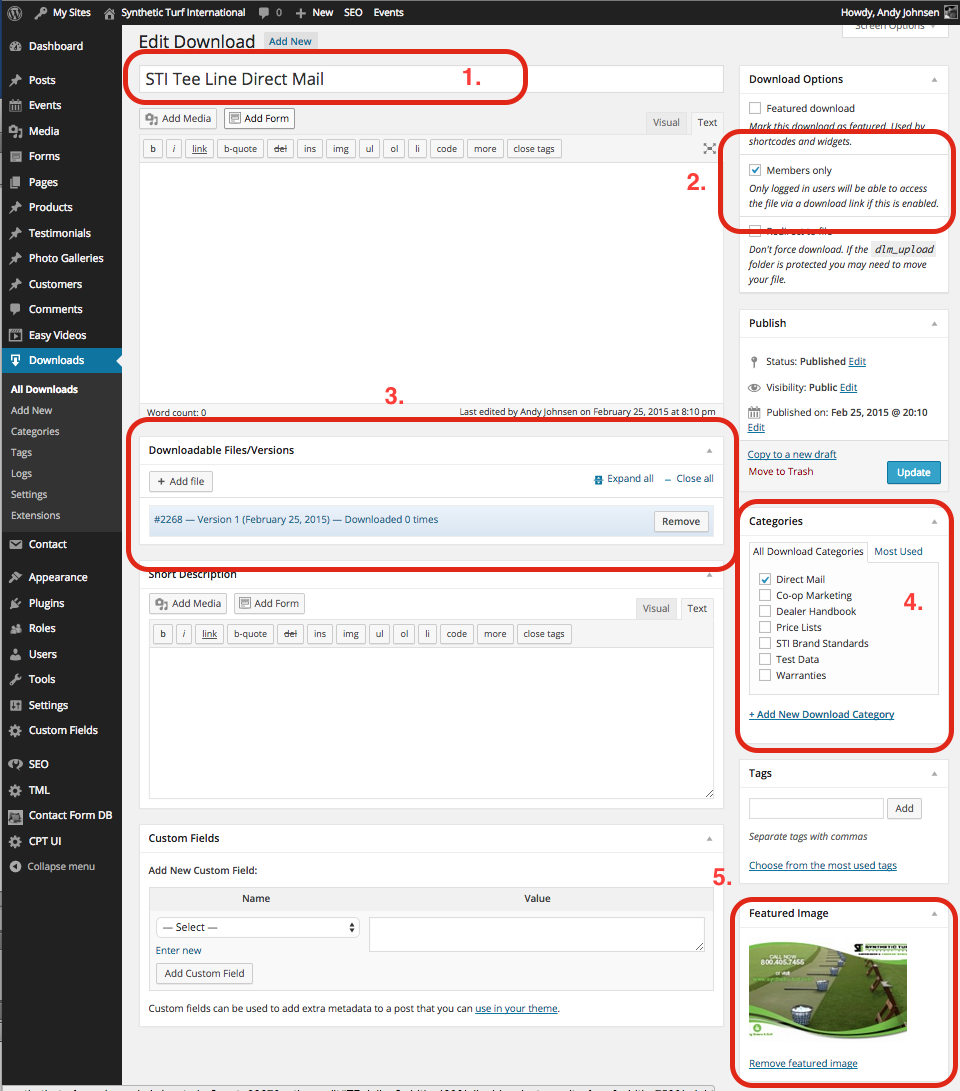
Download-able files will appear on the page that matched the category they were assigned to. Each file will display the file title, thumbnail image, and file size along with a link to download the file:
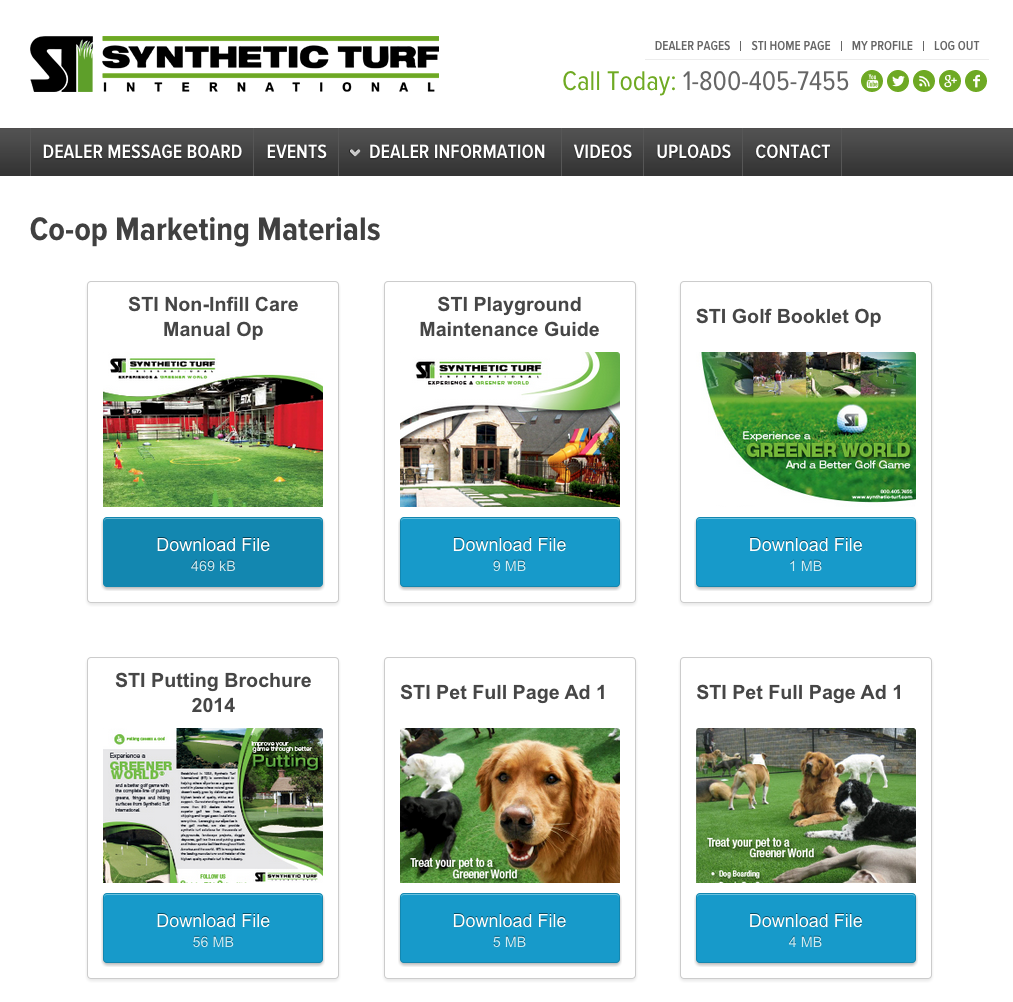
Each downloaded file is recorder and the log can be accessed by hovering over Downloads and clicking Logs. The log can be sorted by username, or the Log file can be downloaded as a CSV for more detailed filtering using Excel or other spreadsheet software.
Dealer Uploads
Dealers can upload their project photos on the Uploads Page.
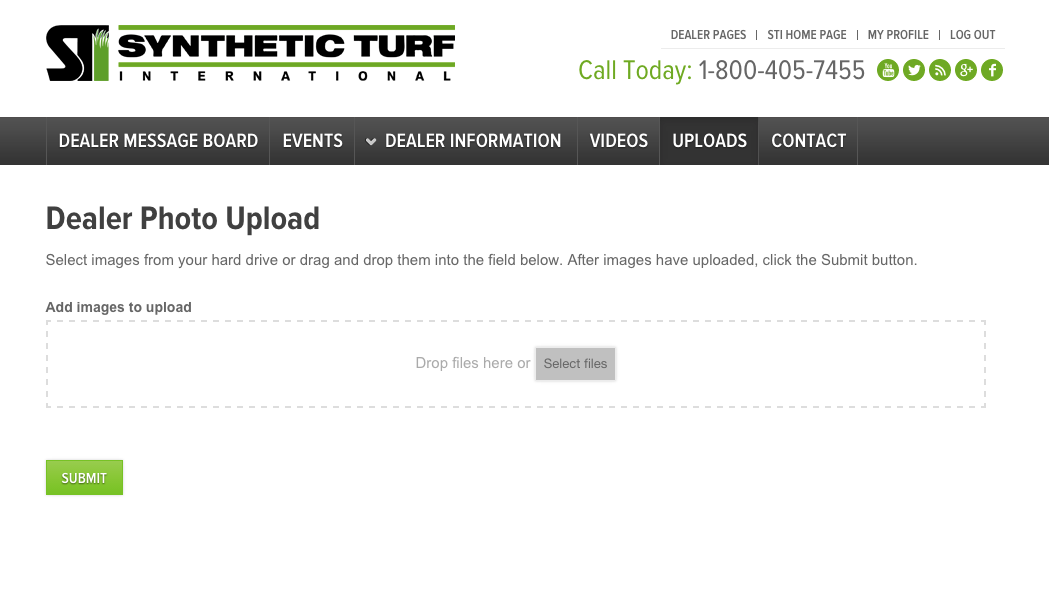
Upon submitting files to be uploaded, an email notification will be sent to the site administrator and the files will be stored in a folder named with their company name or username (if the company name has not been added to their profile).
The uploaded files can then be downloaded via FTP by navigating to: /home1/stiweb/public_html/wp-content/uploads/dealer_photos/company_or_username_folder.
The files can also be seen online by going to the site backend, hovering over Forms and clicking Entries. This will show a list of the submitted upload forms (or “entries”) ordered by the entry ID. Email notifications will include the dealer’s name and the entry ID.

